Make Your Omeka Theme Work for YOU:
Well, with some limitations. The free Omeka only has two themes to choose from, but within those themes there are options to customize your Omeka site!
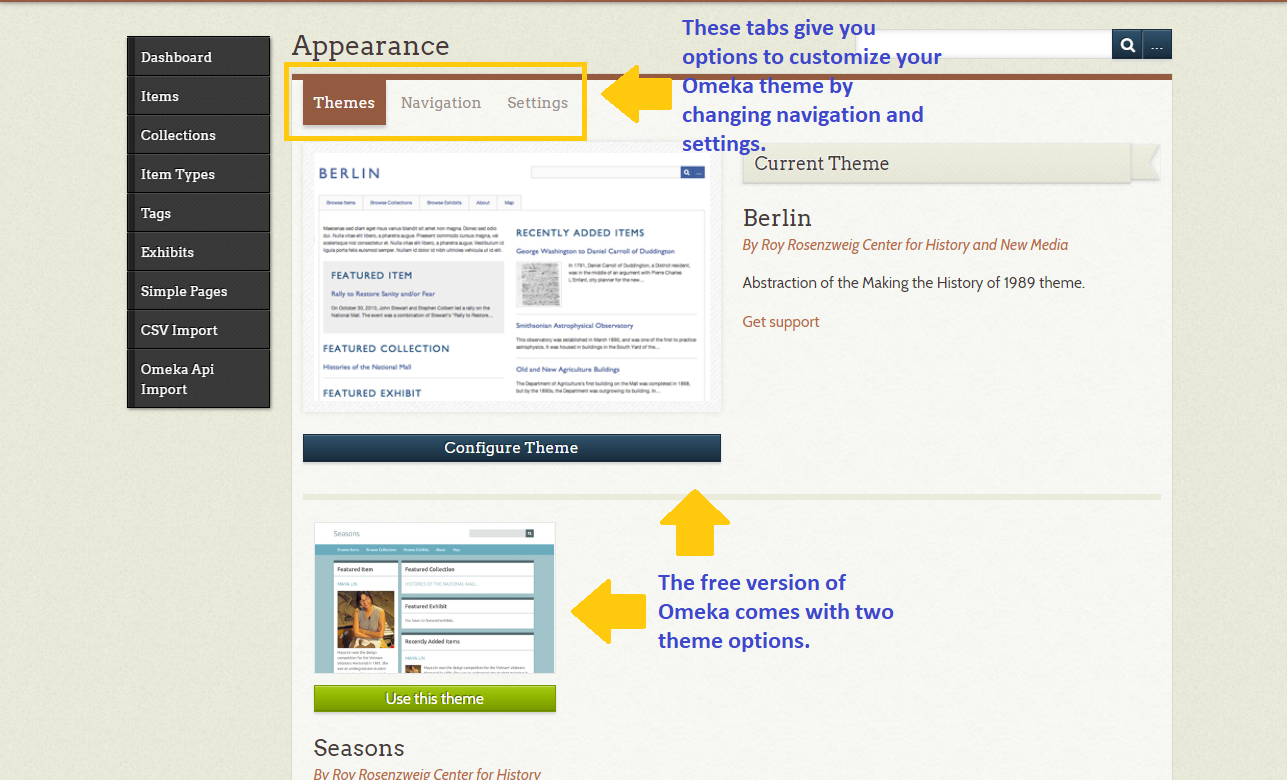
Choose things like a logo file, a header image, or footer text. I go into detail on adding logo files and header images below. A footer text is a good place to put copyright or project information. Go to the 'Appearance' tab, 'Configure Theme', and 'Themes'.
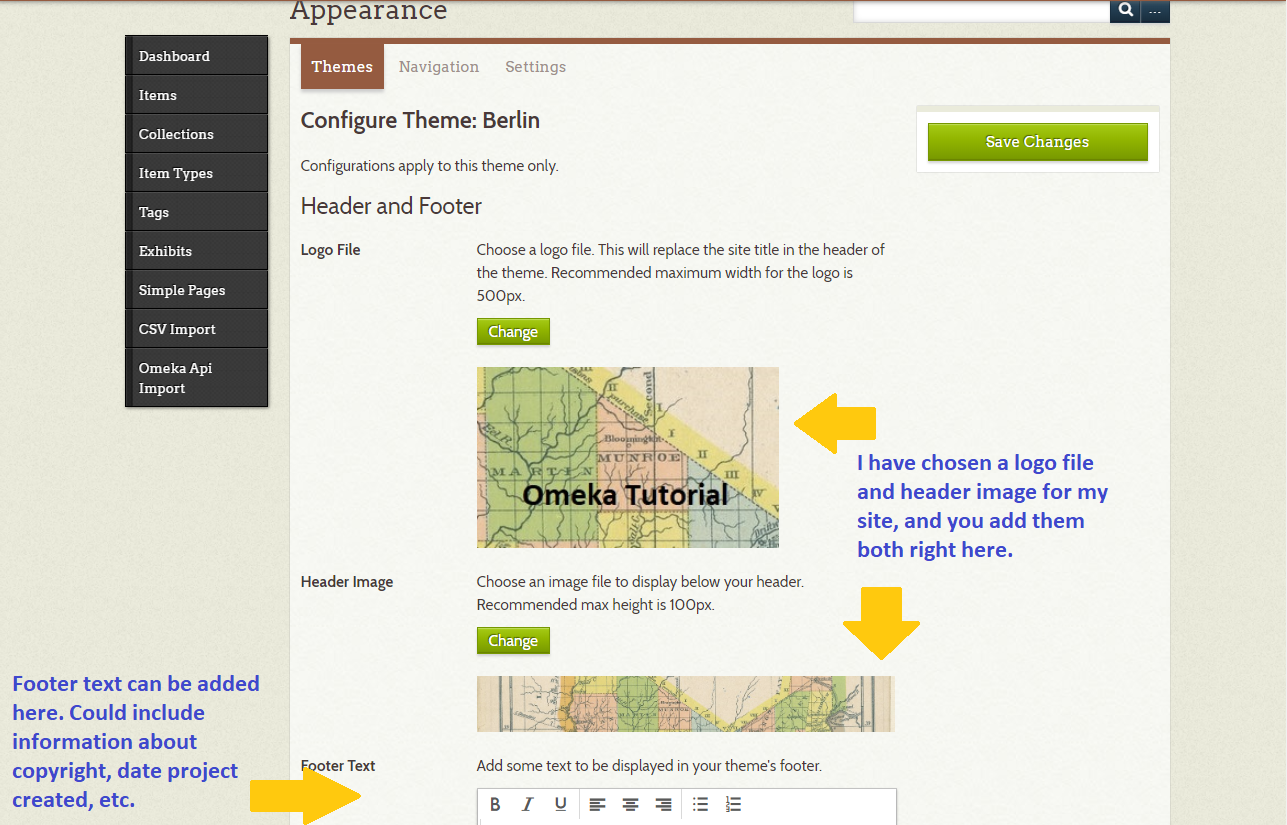
Decide what items your Homepage should include, like Featured Items & Collections. Scroll down the 'Themes' page to make your customizations. Items featured on the homepage of your collection should be representative and draw your viewers in.
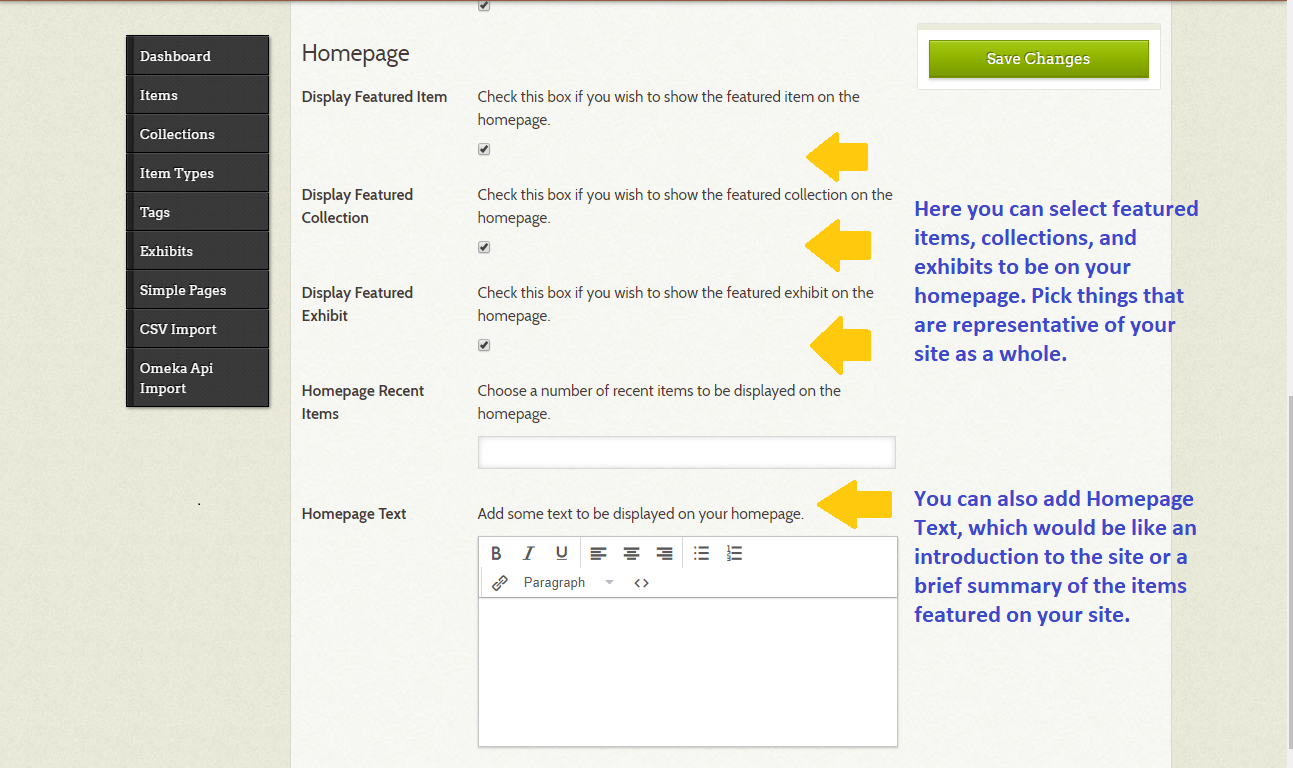
Changing Logo File and Header Image
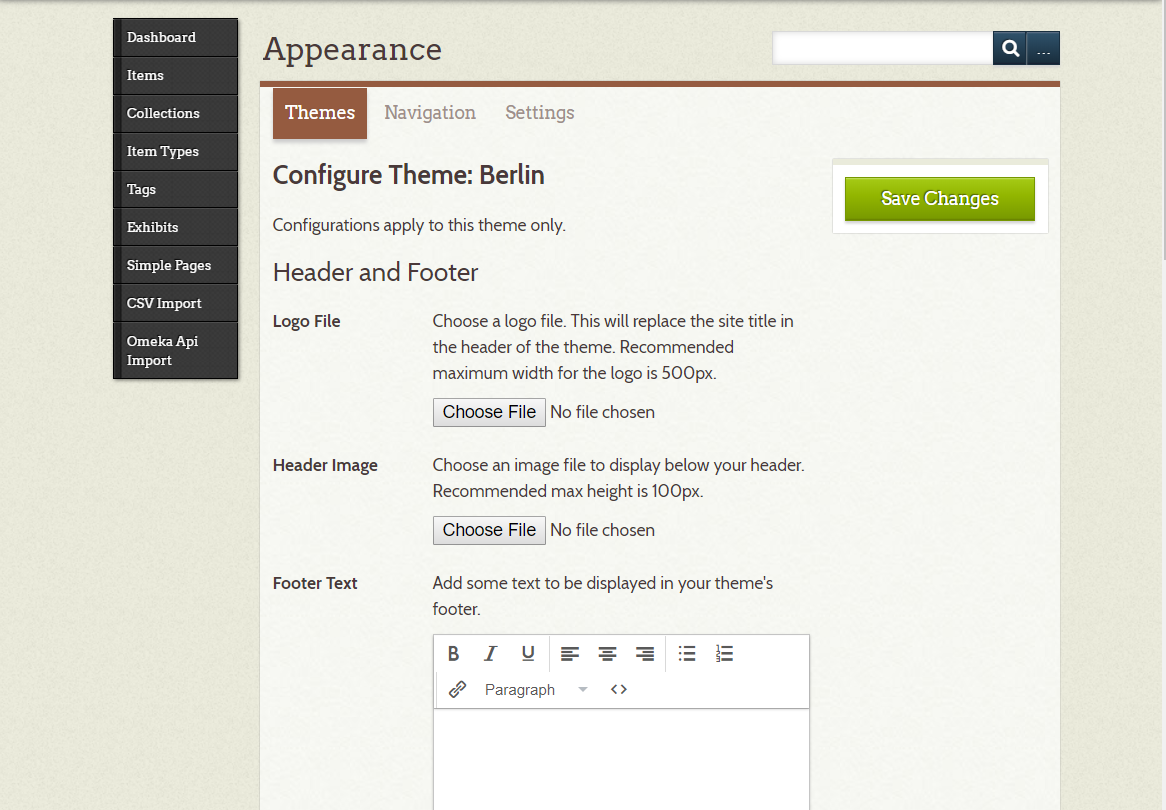
If you would like to change the header of your Omeka site to a custom logo file, you can! Go to Appearance, then Customize theme. There you can upload custom files to Omeka to serve as your header.
File Specifications for Uploading Logo File:
- Files have a max width of 500 pixels.
- Files cannot be larger than 300kB.
- Dimensions of my logo file: 275x164. You're aiming for a small rectangle.

File Specifications for Uploading Header Image:
- Files have a max height of 100 pixels
- Files cannot be larger than 300kB
- Dimensions of my header image: 1035x137. You're looking for a rectangle, with a long length & short width.

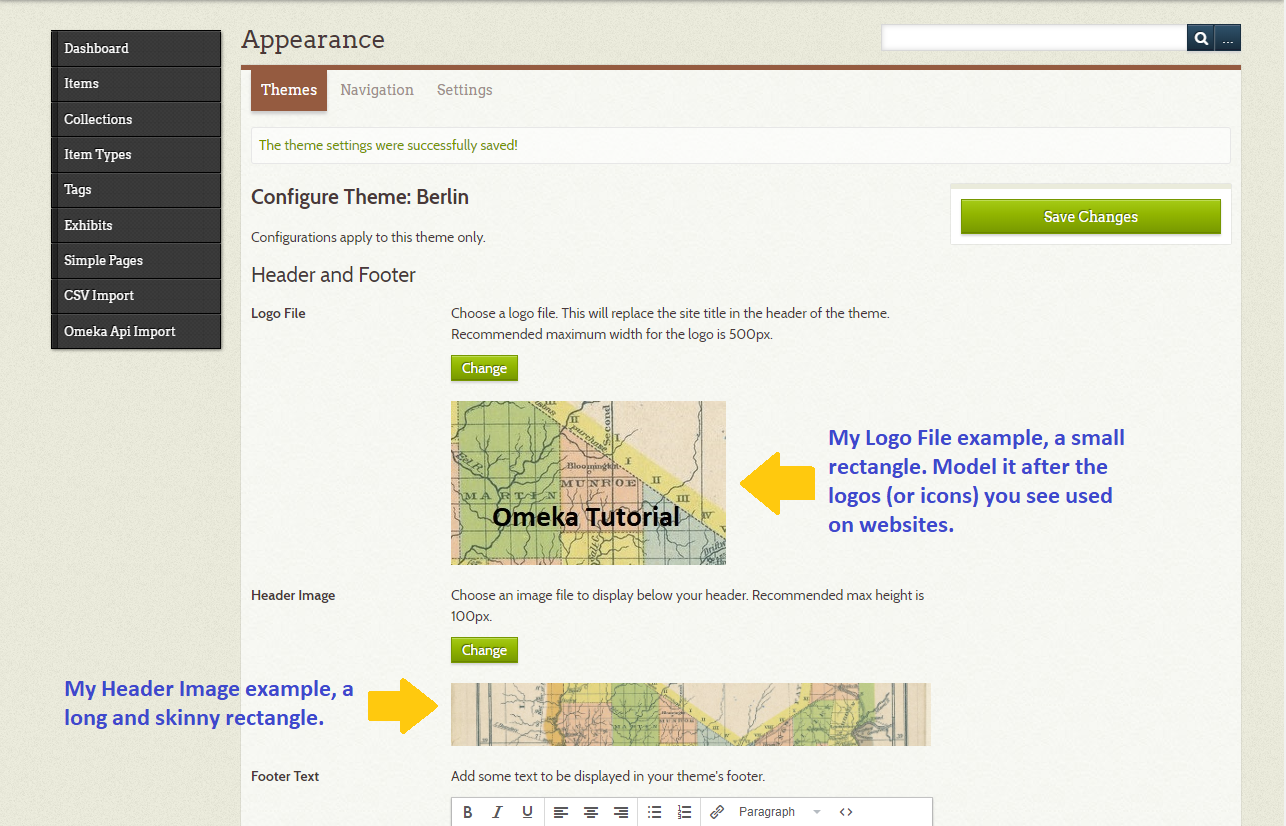
Follow this link to my Omeka page to see what the logo file and header look like when the page is published: Logo files and header images do change the appearance of your site, try to use them as effectively as possible!